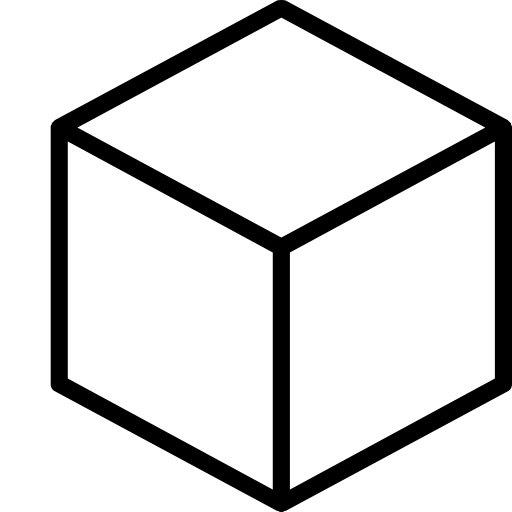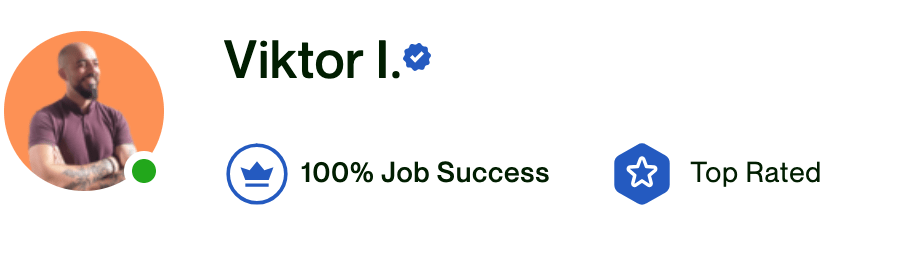This Page contains questions about pitches and presentations. It’s my knowledge base about everything connected to those two topics, that I have amassed in my 10 years of experience pitching in front of audiences and creating presentations. Most of these answers are based on questions that people on quora asked me and I’ve provided an answer there.
Are you looking for a specific topic? Find what you’re lookoking for in the search bar below:
- Frequently Asked Questions About Pitches And Presentations
- How do I create a keynote presentation?
- How do I pitch my idea to investors?
- How do you go to the next slide in PowerPoint automatically?
- Where can I find good PowerPoint presentation slide ideas?
- How do I save a PPT without notes?
- Do you feel the audience gained a greater understanding based on your presentation?
- Which do you think has the greater impact on people, a video presentation or a written presentation of information?
- Where is the slide pane in PowerPoint?
- What are the tips for speaking in front of a camera?
- What is the most important purpose of a sales presentation or demonstration?
- Do you feel the audience gained a greater understanding based on your presentation?
- How do you create a custom presentation in PowerPoint?
- How do you play a video in a keynote presentation?
- Why is PowerPoint essential in a career?
- What is the best way to give a PowerPoint presentation?
- How do I add a voice to PowerPoint?
- Can students edit speaker notes in Google Slides?
- How do you get cool backgrounds on slides?
- How do you add music to a Google slideshow?
- How do I start a new bullet in PowerPoint?
- How do you create a PowerPoint slide show?
- Is a white background good for PowerPoint?
- How do you lock Powerpoint?
- Where is the slide master in PowerPoint?
- What is the difference between a border and an outline in PowerPoint?
- How do you move images precisely in PowerPoint?
- How do you create an object in PowerPoint?
- What are the best PPT viewer apps for Android?
- How do you change the font case in PowerPoint?
- Is it better to use graphs or words for a presentation?
- How do you apply a hyperlink in PowerPoint?
- How do you delete an object in PowerPoint?
- How do I import a PowerPoint to Canva?
- How do you evaluate presentations?
- How do you create the next slide in PowerPoint?
Frequently Asked Questions About Pitches And Presentations
How do I create a keynote presentation?
There are a few different ways to create a keynote presentation. One way is to use a Keynote template. Another way is to create a keynote presentation from scratch. To create a keynote presentation from scratch, you can open Keynote and select “New Keynote” from the File menu. Then, you can select ” Blank Presentation.” You can then add text, images, and other content to your keynote presentation.
How do I pitch my idea to investors?
Use this pitch deck structure:
- One-sentence pitch – who you are
- Current digital startup market
- The opportunity in the market
- The problem that the market is facing
- Why you
- Why now
- Who are you
- Your roadmap
- Exit (if applicable)
- Thank you and CTA
How do you go to the next slide in PowerPoint automatically?
To go to the next slide in PowerPoint automatically, you can use the keyboard shortcut “Ctrl+Page Down” or the mouse scroll wheel. Alternatively, you can set up your presentation to advance automatically by selecting the “Auto-Play” option from the “Slide Show” tab on the Ribbon.
Where can I find good PowerPoint presentation slide ideas?
There are many places where you can find presentation slide ideas. Some popular sources include SlidesGo, Freepik, and SlideShare. You can also search for specific topics or keywords to find slides that match your needs. Be sure to review the licensing terms for any slides you choose to use, as some materials may be copyrighted.
How do I save a PPT without notes?
To save a PPT without notes, first save the PPT as a PDF. To do this, go to File > Save As and select PDF from the drop-down menu. Then, open the PDF in Adobe Acrobat and click on the Comments tab. Under the Export group, select Export All Comments. This will create a new PDF file that contains all of the comments and annotations from the original PPT.
Do you feel the audience gained a greater understanding based on your presentation?
If a presentation is well-organized and effectively delivered can provide a greater understanding of complex topics for an audience. In general, effective presentations should be tailored to meet the needs of the specific audience, taking into account their level of knowledge on the topic.
Which do you think has the greater impact on people, a video presentation or a written presentation of information?
Both are equally impactful. The difference is the audience that you’re trying to reach and if that audience prefers video or written format. This is what you need to figure out first.
Where is the slide pane in PowerPoint?
The slide pane in PowerPoint is a viewing area that shows all of the slides in a presentation. The slide pane is located on the left side of the window, and it can be resized by dragging the border.
What are the tips for speaking in front of a camera?
There are a few key things to remember when speaking in front of a camera. First, always make eye contact with the lens. This will help keep your audience engaged. Second, try to keep your movements natural and fluid. And finally, enunciate clearly and avoid speaking too quickly. By following these tips, you’ll be sure to deliver a powerful and memorable message to your viewers.
What is the most important purpose of a sales presentation or demonstration?
The most important purpose of a sales presentation is to create a persuasive argument that will convince the customer to buy the product. The presentation should be well-organized and structured, and should highlight the features and benefits of the product. It is also important to be prepared for questions from the customer, and to have a clear call to action so that the customer knows what you want them to do.
Do you feel the audience gained a greater understanding based on your presentation?
To find out if your audience has understood your presentation, conduct a poll or survey after the presentation.
How do you create a custom presentation in PowerPoint?
To create a custom presentation in PowerPoint, you need to first open PowerPoint and then click on the “File” tab. From there, you will need to select “New” and then choose the “Presentation” option. Once you have created your new presentation, you can then begin adding your own content. To add new slides, you can either click on the “Home” tab and then select the “New Slide” option, or you can use the keyboard shortcut CTRL + M.
How do you play a video in a keynote presentation?
To play a video in a keynote presentation, first import the video into Keynote. Then, click on the video to select it and click on the “Play” button in the toolbar at the top of the screen.
Why is PowerPoint essential in a career?
Powerpoint is a very powerful tool for presentations. It can be used to create very professional and interesting slideshows. This can be extremely helpful in a career, as it can help to make a good impression on potential employers or clients. Additionally, Powerpoint can be used to help communicate ideas and concepts more effectively.
What is the best way to give a PowerPoint presentation?
There is no one “best” way to give a PowerPoint presentation, as the most effective approach will vary depending on your audience and your goals. However, there are some general tips that can help you give an effective presentation. First, make sure that your slides are well-organized and easy to follow. Be sure to use clear and concise language, and avoid overcrowding your slides with text. You should also be prepared to speak about your slides, explaining the key points that they illustrate.
How do I add a voice to PowerPoint?
To add a voice to PowerPoint, go to the Insert tab and select the Audio button. From there, you can choose to record a new audio clip or import an audio clip from a file.
Can students edit speaker notes in Google Slides?
Yes, students can edit speaker notes in Google Slides. They can add or delete text, format the text, and change the font. They can also add images, tables, and charts.
How do you get cool backgrounds on slides?
There are a few different ways to get cool backgrounds on slides. One way is to use a program like Photoshop to create a custom background. Another way is to find a free image online and use that as your background. You can also use a built-in feature on PowerPoint called “Designs” to choose a cool background from a library of pre-made designs.
How do you add music to a Google slideshow?
To add music to a Google slideshow, first open the presentation in Google Slides. Under “Slides” in the toolbar, select “Music.” You can then search for and select a track from the Google Play Music library. Tracks you’ve added to “My Library” will appear at the top of the list. To adjust the volume or start/stop playback, use the buttons in the lower-right corner of the screen.
How do I start a new bullet in PowerPoint?
In PowerPoint, to start a new bullet, you should first highlight the text that you want to become a bullet. Then, on the Home tab, in the Paragraph group, click the Bulleted list button and then select the type of bullet you want.
How do you create a PowerPoint slide show?
To create a PowerPoint slide show, open the software and select “New.” This will prompt you to name your presentation and choose a template. Once you have created your slides, add content by typing or pasting text, inserting images, and formatting. To rearrange slides, click and drag them into the desired order. To finalize your presentation, click “Present” to view it as a slideshow.
Is a white background good for PowerPoint?
There is no definitive answer to this question as it depends on a variety of factors, such as the specific type of presentation and the audience’s preferences. Some people argue that a white background is best for PowerPoint presentations because it is clean and simple, and allows the viewer to focus on the content. Others say that a dark background is more effective because it creates a stronger contrast with the text and makes it easier to read.
How do you lock Powerpoint?
To lock PowerPoint from editing, you can use the “Review” tab and then “Protect Presentation.” Under “Protection” there is an option to “Lock Presentation.” This will prevent anyone from editing your presentation. To unlock it, you must type in the password you set.
Where is the slide master in PowerPoint?
To find a slide master in PowerPoint, you need to open the Master View. In the Master View, you will be able to see all of the slide masters and their respective slides. You can then select the desired slide master and make changes to it.
What is the difference between a border and an outline in PowerPoint?
A border is a graphical element that surrounds the perimeter of one or more objects in a presentation. An outline is a graphical element that displays the hierarchical structure of one or more objects in a presentation.
How do you move images precisely in PowerPoint?
There are a few different ways to move images around in PowerPoint. One way is to use the Selection Pane, which is located on the right side of the screen. The Selection Pane shows you a list of all the objects on your slide, including text boxes, shapes, and images. You can select an object by clicking on it, and then use the buttons in the pane to move it around or change its size.
How do you create an object in PowerPoint?
To create an object in PowerPoint, you must first select the object tool. Once you have selected the object tool, you can then click and drag on the slide to create your object. You can also use the properties toolbar to adjust the size, color, and other properties of your object.
What are the best PPT viewer apps for Android?
There are a number of different PPT viewer apps for Android, but the best ones are likely those that allow you to view and edit your PPT files. Some of the best options include Google Slides, Kingsoft Office, and Polaris Office. All of these apps offer a variety of features, such as the ability to create and edit slides, view notes and comments, and save presentations to your device or cloud storage.
How do you change the font case in PowerPoint?
Font case is the way text appears on a slide. The font case can be changed to all uppercase, all lowercase, or Title Case. To change the font case, select the text you want to change and go to the Home tab. In the Font group, select the desired font case from the Change Case drop-down menu.
Is it better to use graphs or words for a presentation?
It depends on a variety of factors, including the audience, the purpose of the presentation, and the presenter’s preferences and abilities. Generally speaking, however, graphs can be more effective than words for certain types of information, while words can be more effective than graphs for other types of information. In some cases, it may be advisable to use both graphs and words together to convey complex information most effectively.
How do you apply a hyperlink in PowerPoint?
PowerPoint allows you to insert hyperlinks into your presentation that will link to other slides in your presentation, or to websites or other files. To insert a hyperlink, first select the text or object that you want to be the hyperlink. Then, on the Insert tab, in the Links group, click Hyperlink. In the Insert Hyperlink dialog box, paste or type the web address or file path of the destination you want to link to. Click OK.
How do you delete an object in PowerPoint?
PowerPoint provides a number of ways to delete objects from a presentation. One way is to select the object and press the Delete key on your keyboard. Another way is to right-click the object and select Delete from the menu that appears. A third way is to use the Cut and Paste commands to move the object to another location in your presentation.
How do I import a PowerPoint to Canva?
To import a PowerPoint to Canva, you need to first export the PowerPoint as a JPEG. To do this, open the PowerPoint and go to File > Export. Under the Export Type section, select JPEG and click Export. Once the JPEG is exported, open Canva and create a new project. Click on the Uploads tab and select the JPEG you exported from PowerPoint. Once uploaded, you can resize and reposition the image as needed.
How do you evaluate presentations?
There are a few key things to keep in mind when evaluating presentations: content, delivery, and audience engagement. The content of the presentation should be well-organized, accurate, and relevant to the purpose of the presentation. The delivery should be professional and clear, with the presenter using verbal and nonverbal cues to keep the audience engaged. Lastly, the audience should be able to follow along easily and feel like they are learning something from the presentation.
How do you create the next slide in PowerPoint?
To create the next slide in PowerPoint, you need to click on the “Insert” tab at the top of the screen. Then, click on “New Slide.” This will insert a new slide into your presentation.